By Wesley Regenbogen
Many new
users usually use the Second Life Viewer from Linden Lab after they signed up. I myself
used it for many, many, many years used the standard Second Life
Viewer from Linden Lab. But a few
days ago, I downloaded and installed FireStorm Viewer. This is the most popular of the alternative, or third-party, viewers.
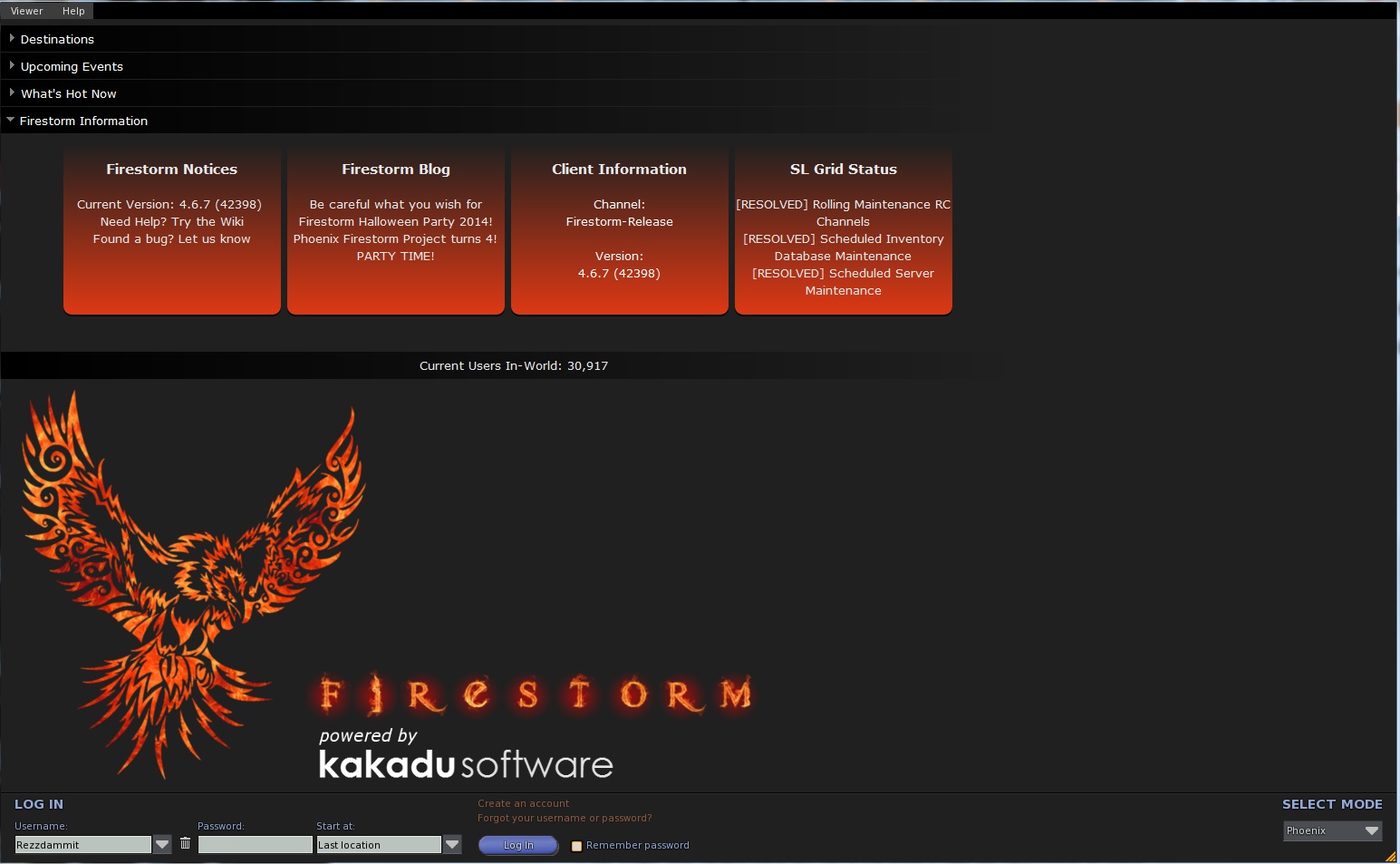 The
installation process is painless (read : very easy) and the first
time you run it, you get a login screen like you had with the Second
Life Viewer, but there’s a difference, you can change the mode of
FireStorm Viewer. You can go into : FireStorm, Phoenix, Viewer 3,
Hybrid and Latency. I have
only tested two modes: FireStorm and Phoenix mode. Both work
smoothly.
The
installation process is painless (read : very easy) and the first
time you run it, you get a login screen like you had with the Second
Life Viewer, but there’s a difference, you can change the mode of
FireStorm Viewer. You can go into : FireStorm, Phoenix, Viewer 3,
Hybrid and Latency. I have
only tested two modes: FireStorm and Phoenix mode. Both work
smoothly.
The Standard Viewer uses the “Pie menu”, like it was used in older Second
Life Viewers. Personally,
I turned that option off, because I didn’t like the “Pie menu”
that much. But you
can leave it turned on, if you wish, of course. It’s a
user preference thing, you know.
You can
also choose other worlds to view as well : InWorldz and many others,
which I don’t really know about. But we are on Second Life, so I
suggest to leave it set for here. Once
logged in into Second Life you will notice the HUD of the Viewer is
totally different if you're used to the Linden Lab Second Life Viewer. But
don’t panic or be afraid, you will get used to it sooner or later.
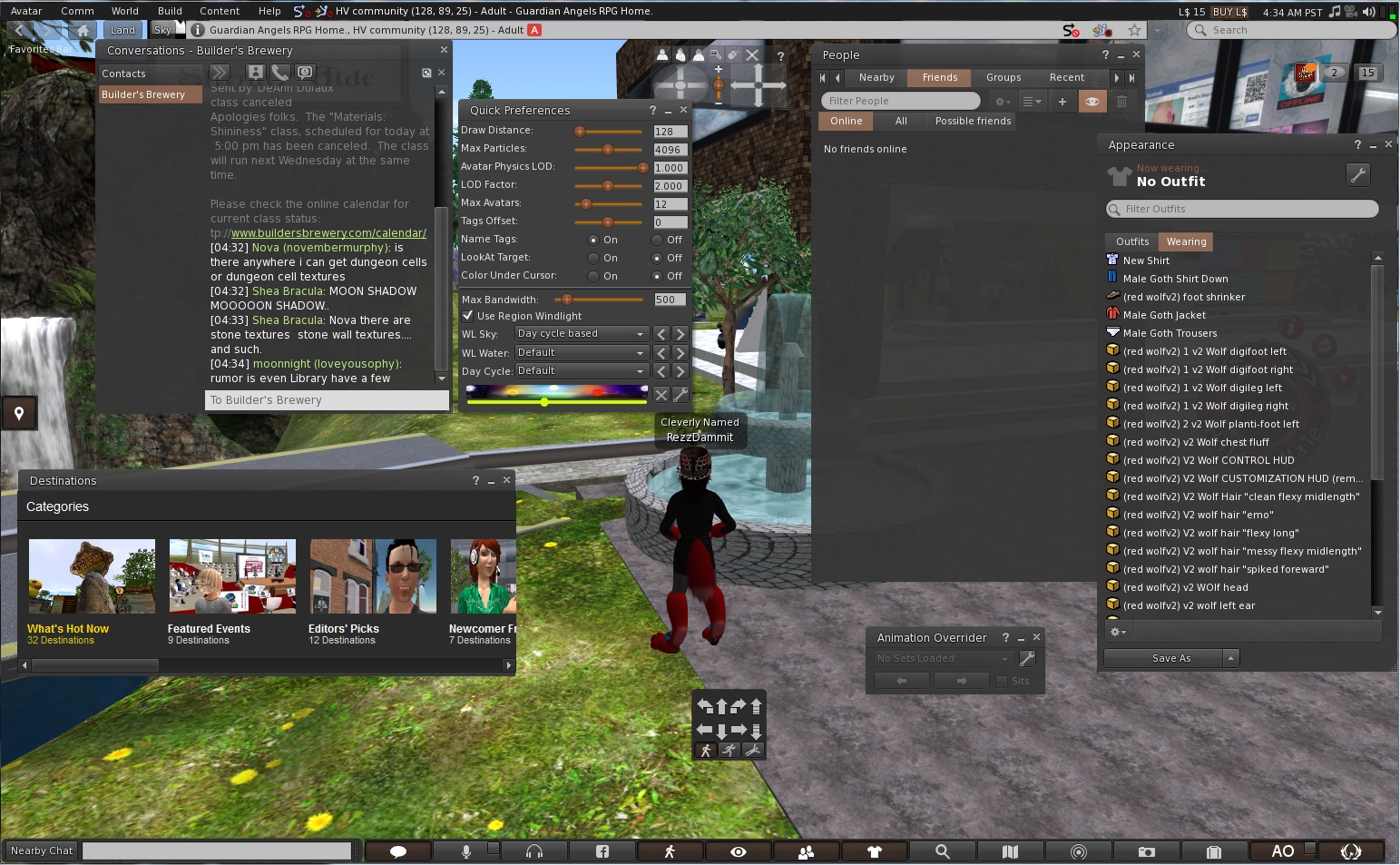 You will
see buttons at the bottom of your screen, you can change them if you
wish with things you use the most. At the
left of those buttons, you will see a field to type in your text in
Nearby Chat. But you
can also click the text balloon icon and chat from there, it will
open a small window called “Nearby Chat’.
You will
see buttons at the bottom of your screen, you can change them if you
wish with things you use the most. At the
left of those buttons, you will see a field to type in your text in
Nearby Chat. But you
can also click the text balloon icon and chat from there, it will
open a small window called “Nearby Chat’.
So, you
see FireStorm Viewer has much more ways to use different features.
At the
left of your screen you will see an icon : if you click that it will
open the “Destinations” windows where you can choose from the
list to view other places.
As
mentioned earlier, there are buttons at the bottom of the Viewer
screen ( here’s a little explaination of the icons. I will only
review the most used by most residents ) :
- The “briefcase” icon, will open your inventory.
- The “Search” icon, will open Second Life Search.
- The “map” icon will give you a map according to where you are in Second Life now
- The “minimap” icon, will show a minimap of the surrounding areas you are currently in.
- The “People” icon, will allow you to view who of your friends is online and which residents are nearby and also you can access your groups here.
- The “eye” icon, let’s you control the camera options and adjust the camera around your avatar.
- The “microphone” icon, will let you speak with your microphone in-world.
- The “headphones” icon, will let you hear voices nearby and let you morph your voice and things like that.
- The “Facebook” icon, obviously let’s you share things on Facebook.
You are able to change the icons that you want to be placed at the bottom of the GUI.
In my personal opinion, this is much better than Linden Lab’s Second Life Viewer. More options, more privacy protection and more customizable.
More information about FireStorm Viewer can be found at :http://www.firestormviewer.org/
If you decide to use this Viewer, have fun with it !
No comments:
Post a Comment